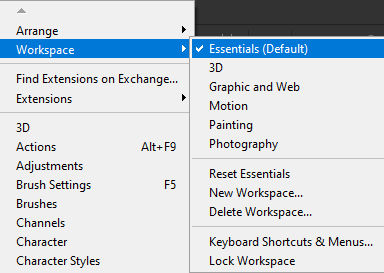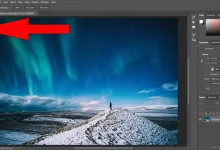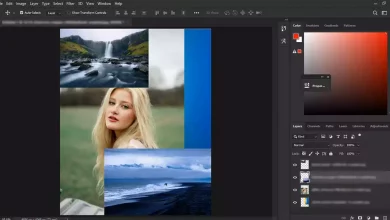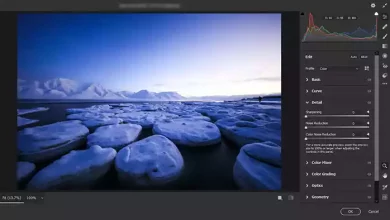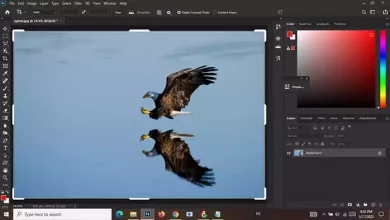How To Get The Photoshop Toolbar Back
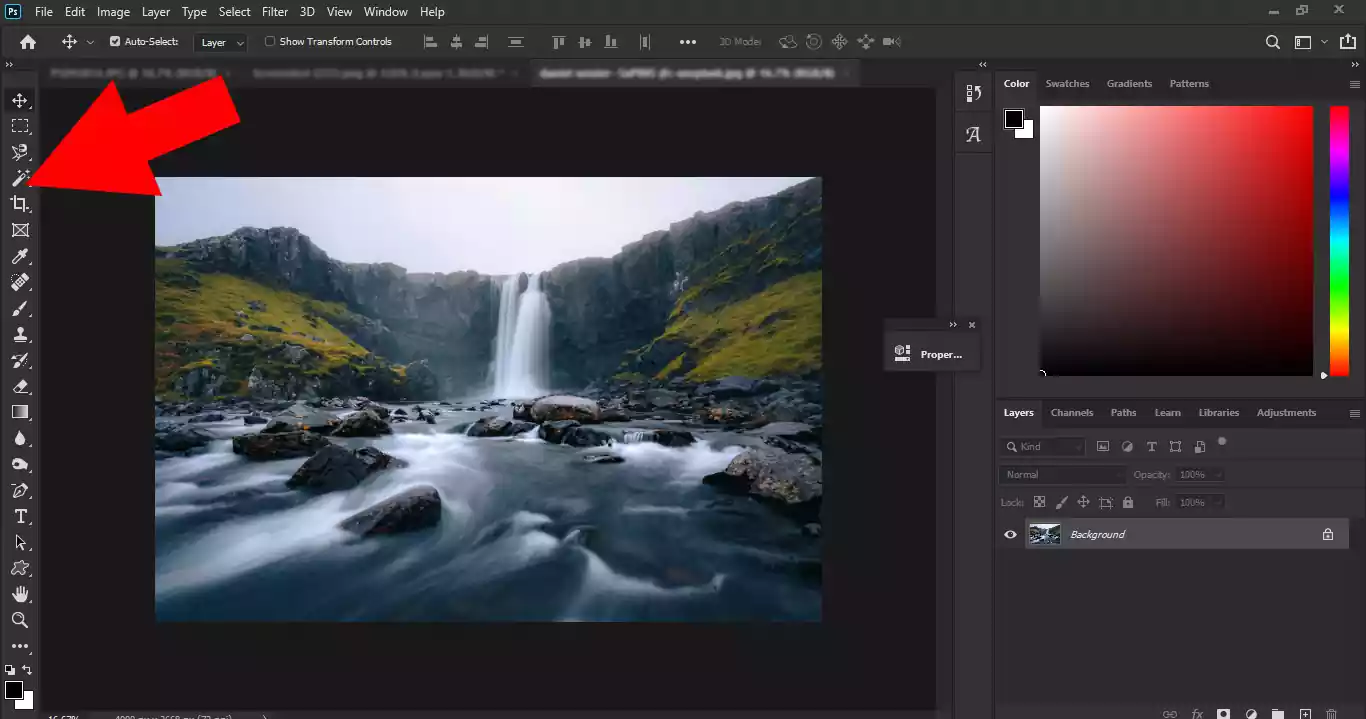
The Toolbar contains tools that help us do all our work. Sometimes, the Toolbar disappears with one wrong move. The lack of a Toolbar is annoying, but the solution is easy, so let’s look at How to get the Photoshop Toolbar back.
Getting Photoshop Toolbar back by using the Windows menu
Click on the Windows menu. A list will open. Scroll down until you see Tools. Click on it. A Toolbar will appear, and a checkmark will appear next to the word Tools in the drop-down list. ( Visit Basic Photoshop Tutorials for Beginners to read more articles about basic Photoshop tutorials. )
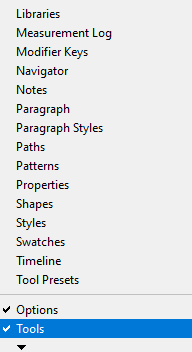
The effect of pressing the tab key
Sometimes, people mistakenly press the tab key, unaware that this is a shortcut to make all panels disappear. But the solution is simple: All panels and the toolbar will return by pressing the tab key again.
Getting Toolbar back in photoshop via Essentials workspace
Workspace in Photoshop determines whether you have panels and features. This parameter is set to Essentials by default.
( Please look at Zoom In and Out in Photoshop to read more about zooming )
Go to the Windows menu, hold the mouse over the workspace, and select Essentials.