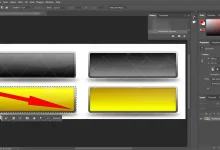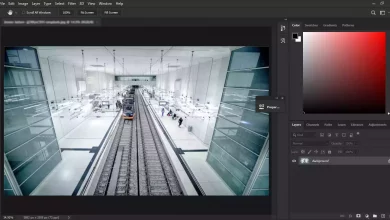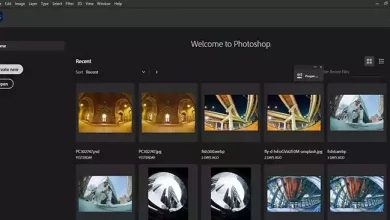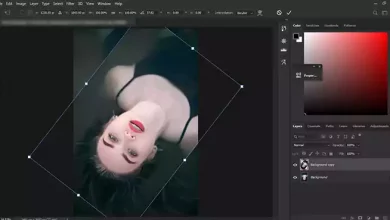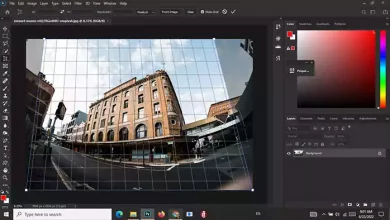Open Raw Images | Photoshop
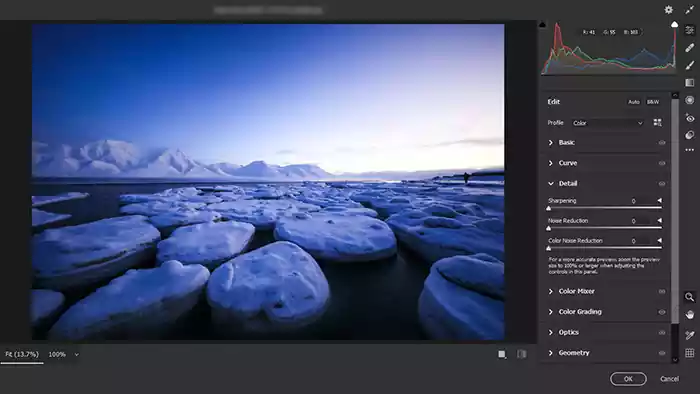
Raw format is a powerful format and allows you to make changes to the image without damaging it. Photoshop has an excellent tool for editing Raw format called Camera Raw. So to be able to use these features, let’s learn together how to open raw images in Photoshop.
To open raw images in Photoshop, use Windows Explorer and double-click on the raw file
Depending on the type of Windows, enter Windows Explorer from My Computer or This Pc and double-click on the raw file you want. ( Visit Basic Photoshop Tutorials for Beginners to read more articles about basic Photoshop tutorials. )
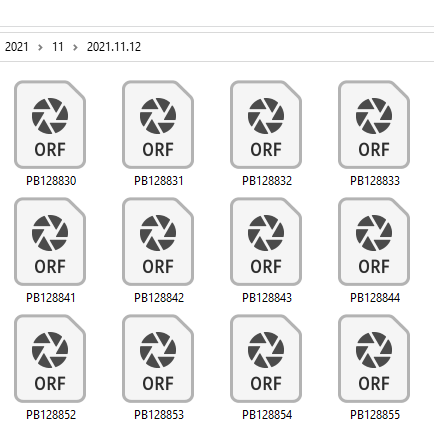
Photoshop will open and open the raw file on the Camera Raw.
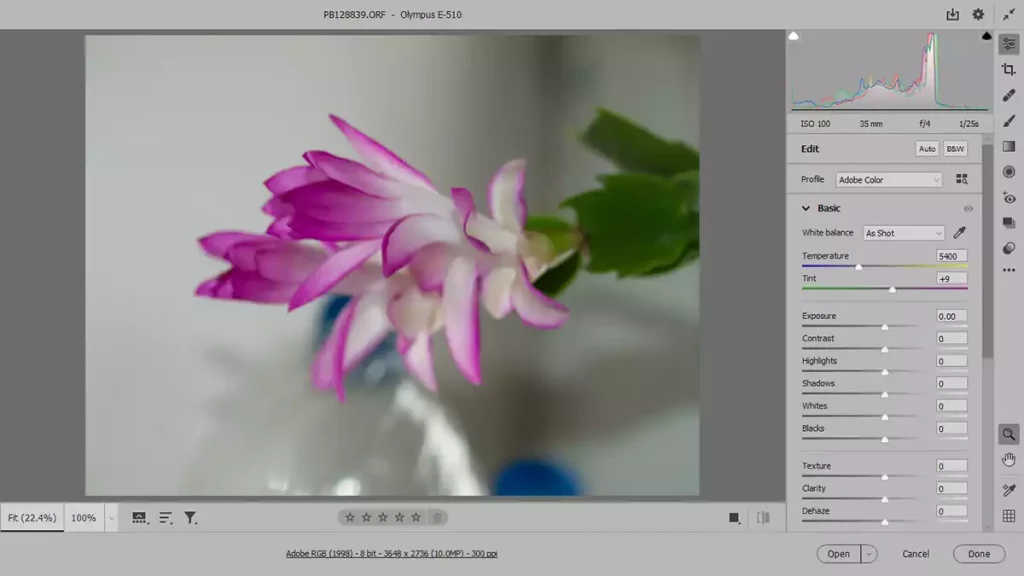
( Please look at Make Water Reflection in Photoshop to read more about effects and making water reflections )
You can also open the raw file like any other image file via the File menu:
File >> Open, or by using the shortcut key Ctrl+O.
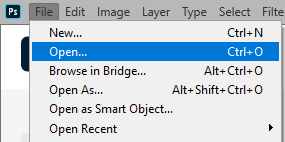
How to open the camera raw image in Bridge
When browsing jpg and png images with Windows Explorer, you can see a preview, but Windows cannot display the raw image.
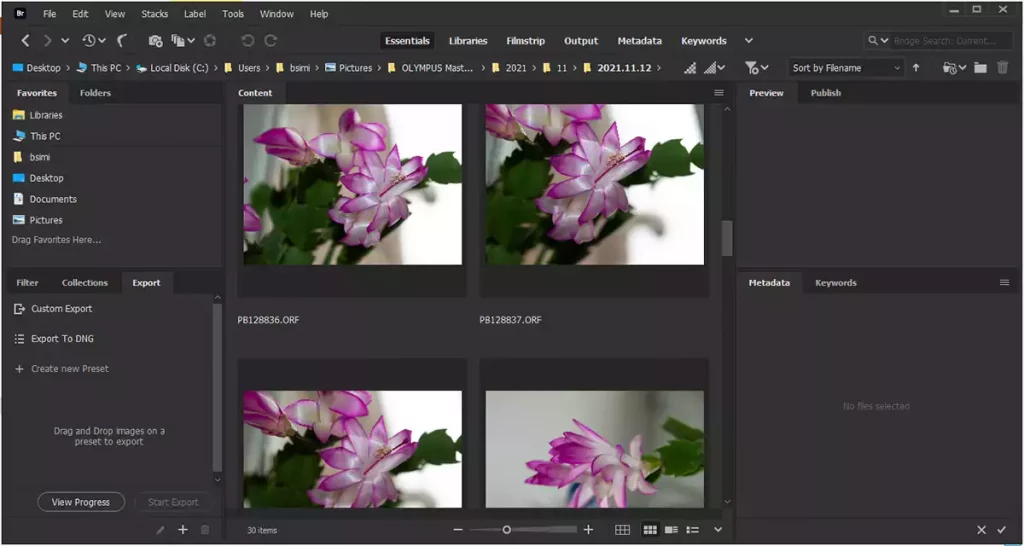
One essential advantage of using bridges in browsing images is seeing the view of raw files. You can easily open raw images in Photoshop and Camera Raw by double-clicking on them.
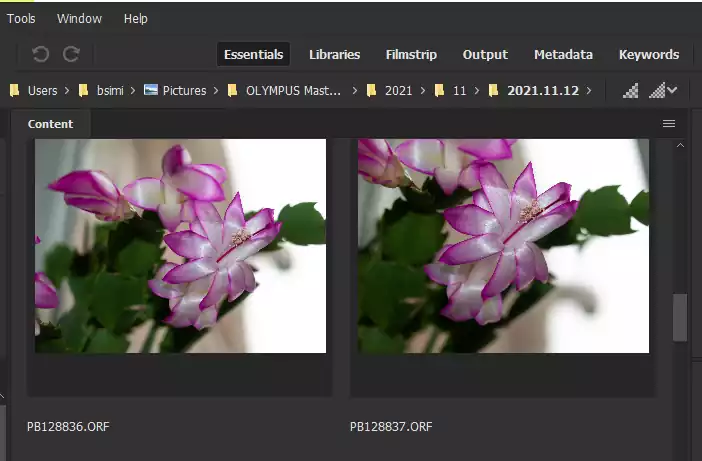
How to save a raw file in Photoshop
After adjusting an image in Camera Raw, you can click on the icon on the right-top of the screen. The Save Options box will then open. There are options for saving the file, destination, name, and format.
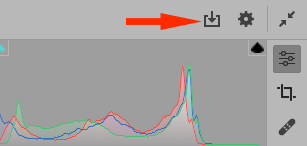
If you click the Done button at the bottom right of the screen, you will save the changes to the current raw file.